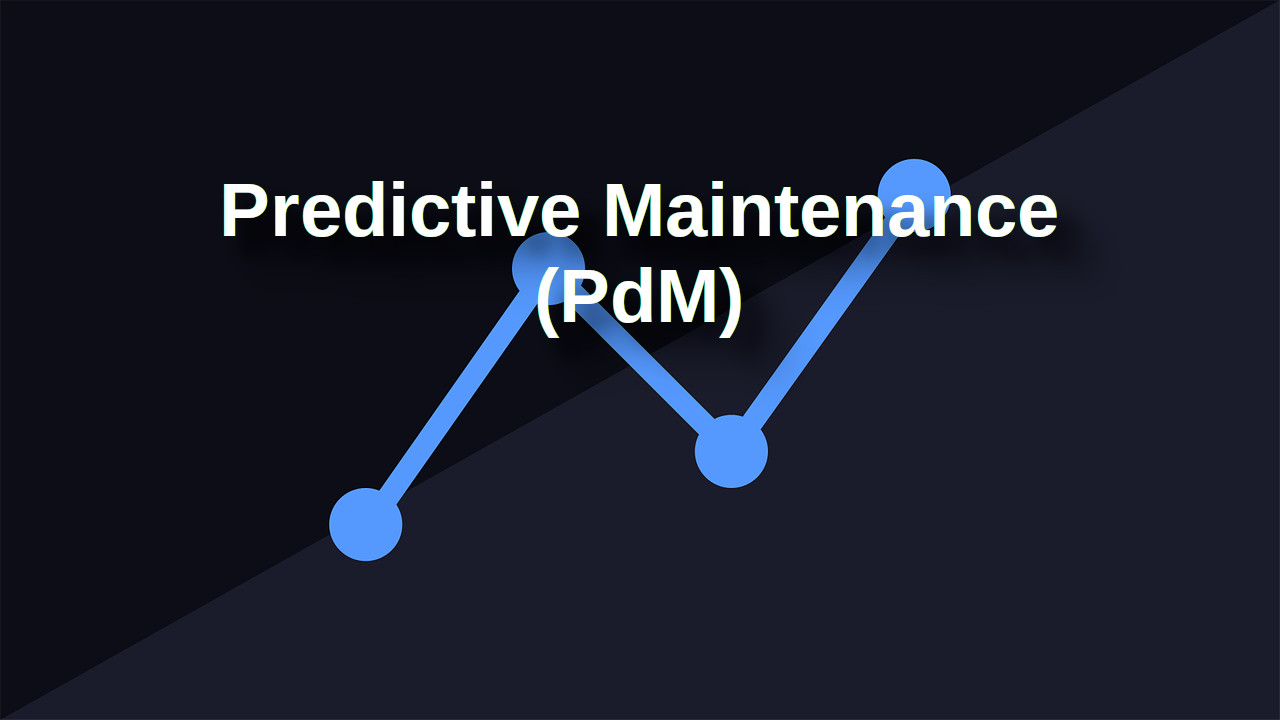As technology becomes an increasingly integral part of our lives, it’s easy to get into the habit of using our gadgets in the same way every day. But with a little creativity, you can find new and innovative ways to use your tech that you may not have thought of before. Here are a few ideas to get you started:
- Use your smart speaker as an intercom system. If you have multiple smart speakers in your home, you can use them to communicate with each other like an intercom system. Simply say “Hey Google/Alexa, broadcast [message]”, and the message will be played on all of your speakers at once. This can be especially handy for letting everyone know dinner is ready or that it’s time to leave for an event.
- Turn your old smartphone into a security camera. If you have an old smartphone lying around, you can repurpose it as a security camera. There are a few different apps you can use to set this up, but one of the most popular is Alfred. Simply install the app on your old phone and on your current one, and you can use the old phone to keep an eye on your home while you’re away.
- Use your tablet as a digital photo frame. If you have a tablet with a good-sized screen, you can use it as a digital photo frame to display a slideshow of your favorite memories. There are a few different apps you can use for this, but one of the best is Google Photos. Simply select the photos you want to display and set the slideshow to play on your tablet.
- Use your smartwatch as a remote control. Many smartwatches, such as the Apple Watch and Samsung Galaxy Watch, have infrared sensors that allow them to function as a remote control for your TV and other home entertainment devices. Simply download a remote control app, such as AnyMote, and you can use your watch to change the channel, adjust the volume, and more.
- Turn your laptop into a second monitor. If you have a lot of work to do and could use some extra screen real estate, you can turn your laptop into a second monitor for your desktop computer. There are a few different ways to do this, but one of the easiest is with an app called Duet Display. Simply install the app on both your laptop and desktop and you’ll be able to use your laptop as an extended display.
- Use your smartphone as a document scanner. If you need to scan a document but don’t have a scanner on hand, you can use your smartphone instead. There are a few different apps you can use for this, but one of the best is CamScanner. Simply take a photo of the document with your smartphone and the app will automatically crop and adjust the image so it looks like a scanned document.
- Use your virtual assistant to set reminders and alarms. Many smart speakers and phones come with a virtual assistant, such as Google Assistant or Siri, that can be used to set reminders and alarms. Simply say “Hey Google/Siri, set a reminder for [time]” and the assistant will remind you at the designated time. You can also set alarms this way by saying “Hey Google/Siri, set an alarm for [time].”
- Use your smart TV as a workout partner. If you have a smart TV with internet access, you can use it as a workout partner by streaming exercise videos from sites like YouTube or subscribing to a service like Peloton. Simply search for the type of workout you want to do and follow along on your TV.
- Use your phone as a portable record player. If you have a collection of vinyl records that you don’t want to lug around with you, you can use your phone to play them on the go. Simply download a record player app, such as Vinyl, and you’ll be able to listen to your records anywhere you have your phone.
- Use your tablet as a digital whiteboard. If you need to brainstorm ideas or collaborate on a project, you can use your tablet as a digital whiteboard. There are a few different apps you can use for this, but one of the best is Whiteboard. Simply open the app and you’ll be able to draw, write, and collaborate with others in real time.
- Use your smartwatch to track your sleep. Many smartwatches have built-in sleep tracking features that allow you to monitor your sleep patterns and get a better understanding of how much rest you’re getting each night. You can use this information to make adjustments to your sleep habits and improve the quality of your sleep.
- Use your virtual assistant to play games. Many virtual assistants, such as Alexa and Google Assistant, have a variety of games and trivia quizzes that you can play using just your voice. Simply ask your assistant to “play a game” or “start a quiz” and you’ll be given a list of options to choose from.
- Use your smartphone as a virtual reality headset. If you have a smartphone with a gyroscope, you can use it as a virtual reality headset by downloading a VR app and popping your phone into a cardboard headset. There are a variety of VR apps available, including games, educational experiences, and virtual tours of exotic locations.
- Use your smart speaker as a language translator. If you’re traveling abroad and need to communicate with people who speak a different language, you can use your smart speaker as a language translator. Simply say “Hey Google/Alexa, translate [phrase] to [language]” and the assistant will speak the translation out loud.
By using your tech gadgets in these and other creative ways, you can get even more value out of the devices you already own and find new and innovative ways to use them in your daily life.
Wi-Fi 2.4GHz vs. 5GHz: Which One Should You Use?
In today’s connected world, Wi-Fi is essential for everyday tasks, from streaming and gaming t…
What is Predictive Maintenance (PdM)?
In today’s fast-paced industrial and technological landscape, businesses are constantly seekin…
Do You Really Need to Safely Eject Your USB Drive?
USB drives have been a staple for portable storage for decades, offering a convenient way to transfe…