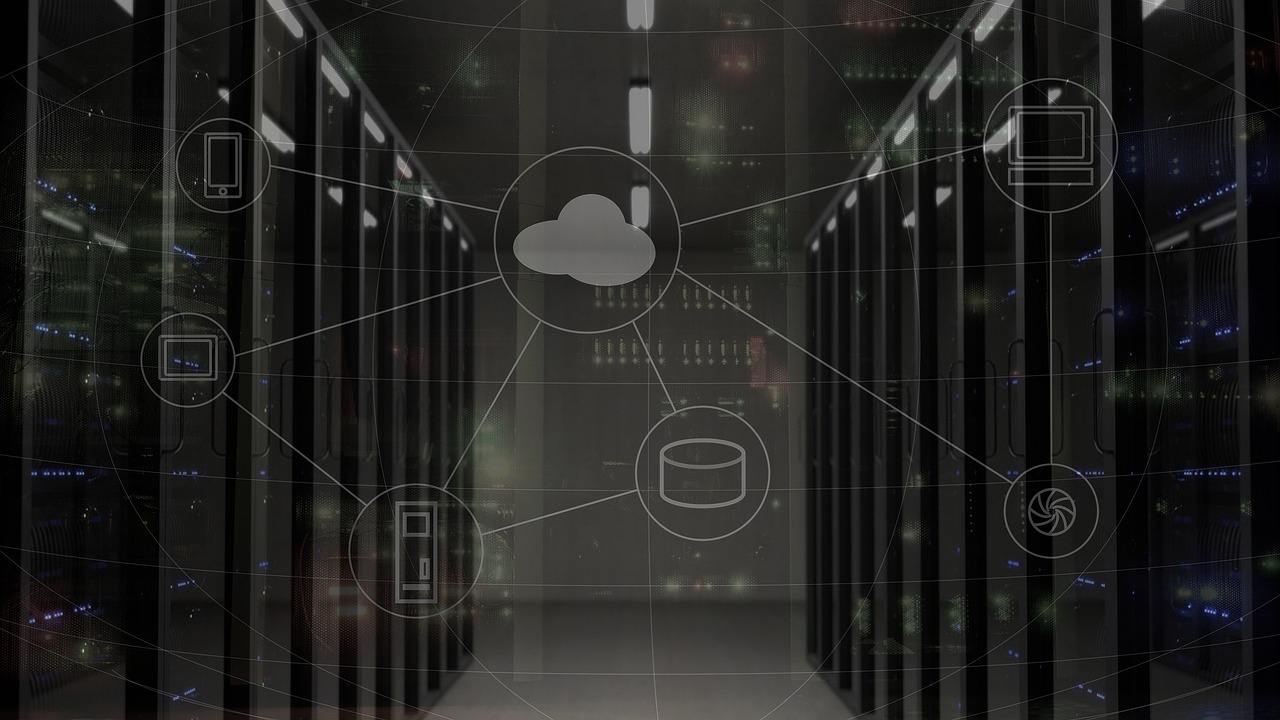A cloud computer (sometimes called a virtual machine or cloud desktop) is basically a computer that lives in a data center somewhere, not on your desk. You rent its CPU, RAM, disk, and sometimes GPU from a provider (like AWS, Azure, Google Cloud, or smaller VPS providers).
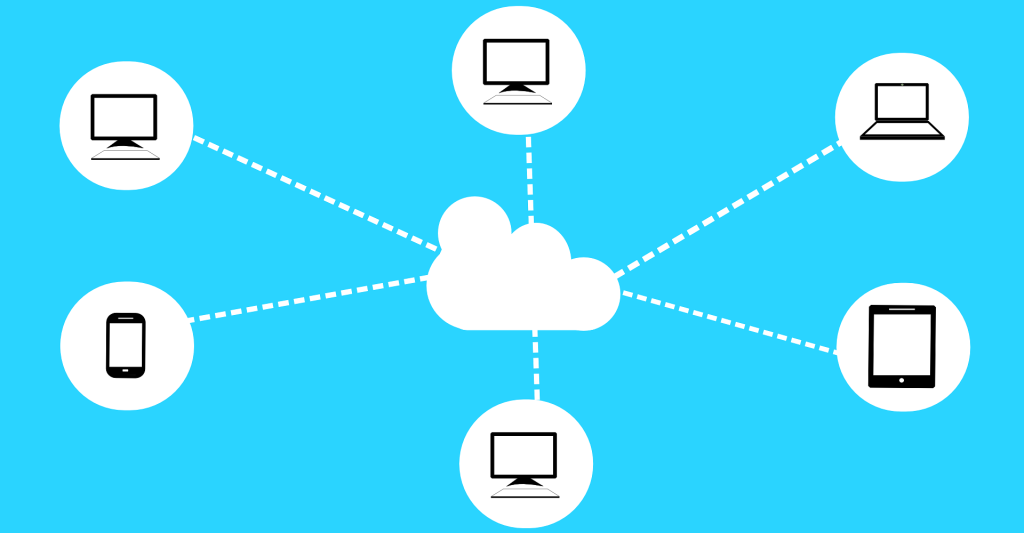
You connect to it over the internet, and it behaves like a regular computer — except the physical hardware is far away.
Table of Contents
🔹 How Does the cloud computer work?
- Virtual Machine (VM):
A provider gives you a VM — essentially, a simulated computer that runs on powerful physical servers. - Operating System:
You can install an OS on it (Linux, Windows Server, even Windows 10/11 or a Linux desktop like Ubuntu with GNOME). - Remote Access:
You connect to the VM from your own device using remote desktop software:- RDP (Windows Remote Desktop Protocol)
- VNC (cross-platform remote desktop)
- SSH (for Linux command line)
- NoMachine, Parsec, or AnyDesk (better performance for graphics)
- Your Device = Terminal:
Your local machine (even a weak laptop or tablet) just streams the screen and sends your keyboard/mouse input. The heavy lifting is done on the cloud machine.
🔹 Can You Use Cloud Computer Like a Normal Computer?
✅ Yes, in many cases.
You can:
- Install software (IDEs, browsers, games if GPU is available)
- Run desktop environments
- Store files (or connect cloud storage)
- Work remotely as if it’s your own PC
⚠️ But there are trade-offs:
- Internet connection is crucial — slow or unstable internet = laggy experience.
- Performance for graphics (gaming, video editing) needs GPU-powered cloud instances (expensive).
- Cost — cloud providers charge hourly or monthly. A VM running 24/7 can cost more than buying your own PC.
- Persistence — some cheaper cloud services reset your machine when you stop it (like ephemeral VMs).
🔹 Real-World Example
Let’s say you have a weak laptop but need to run Photoshop, Visual Studio, or heavy data processing. You could rent a cloud VM with 8 cores, 32 GB RAM, and connect from your laptop. Your laptop just shows the remote desktop, but all the heavy computing happens in the cloud.
This is also how cloud gaming (like NVIDIA GeForce Now, Xbox Cloud, Stadia) works — your device is just a streaming client.
Let’s walk through how you can set up a cloud computer with a desktop OS and connect to it from your weaker local PC.
There are a few different routes, depending on whether you want Linux or Windows, so I’ll show you both.
🖥 Option 1: Linux Desktop in the Cloud
(Free or cheap, great for programming, browsing, light productivity)
- Get a cloud server (VPS/VM):
- Providers: DigitalOcean, Linode, Vultr, AWS, Azure, Google Cloud.
- Choose Ubuntu 24.04 LTS (recommended).
- Pick specs: 2+ vCPU, 4+ GB RAM for a smooth desktop.
- Update your server:
sudo apt update && sudo apt upgrade -y - Install a desktop environment (GNOME or XFCE is lightweight):
sudo apt install xfce4 xfce4-goodies -y - Install a remote desktop server (xrdp):
sudo apt install xrdp -y sudo systemctl enable xrdp --now - Allow RDP through firewall (if needed):
sudo ufw allow 3389/tcp - Connect from your local PC:
- On Windows: Open “Remote Desktop Connection” (
mstsc) and enter your server’s IP. - On Linux/macOS: Use
Remminaorrdesktop.
- On Windows: Open “Remote Desktop Connection” (
✅ You now have a Linux desktop in the cloud, accessible like a normal PC.
🖥 Option 2: Windows Desktop in the Cloud
(Feels like a regular Windows PC, but usually costs more because of licensing)
- Choose a provider that offers Windows licenses:
- AWS, Azure, Google Cloud, or smaller VPS hosts that sell Windows Server/Windows 10/11 images.
- Some require you to bring your own Windows license.
- Deploy the VM with Windows OS.
- Example: Windows Server 2022 or Windows 10/11.
- Enable Remote Desktop (RDP):
Usually pre-enabled on Windows servers. - Connect from your PC:
- Open
Remote Desktop Connection(mstsc) → Enter IP, username (usuallyAdministrator), and password.
- Open
✅ You’ll be dropped into a Windows desktop environment that looks and works just like a normal PC.
⚙️ Alternative: Use a Cloud Desktop Service
If you don’t want to manage setup yourself:
- Shadow PC (cloud gaming & productivity)
- Paperspace (cloud desktops, GPU options)
- Amazon Workspaces (enterprise desktops)
These are ready-to-use cloud desktops where you just log in and go.
🔹 Things to Keep in Mind
- Internet speed matters: At least 10 Mbps up/down for smooth desktop usage.
- Latency: Lower is better (<50 ms feels snappy, >150 ms feels laggy).
- Persistent storage: Make sure your cloud provider keeps your files between reboots.
- Cost: A decent VM (4 cores, 8 GB RAM) usually costs €20–€40/month. GPU VMs cost a lot more.
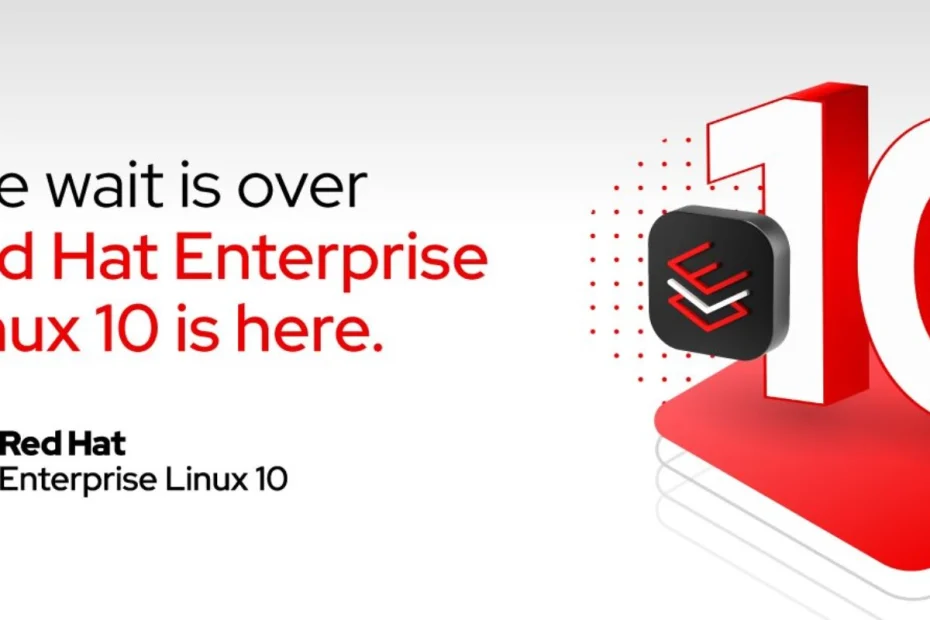
Red Hat Enterprise Linux 10: A Bold New Chapter in Enterprise Computing
What Is Quantum Computing? A Complete Guide to the Future of Technology
In the rapidly evolving world of technology, quantum computing stands out as one of the most revolut…
Edge Computing: The Future of Data Processing and Connectivity
In today’s digital landscape, the rapid growth of connected devices, IoT (Internet of Things), and r…
The Fastest Commercial Broadband for Personal Use in 2025
Why Broadband Speed Still Matters in 2025 Despite the rise of 5G, Wi-Fi 7, and satellite-based conne…